Conditions
How to compare the column against another column of the row
You can use Column Variable to reference any column of the triggering row.
To compare column A with column B of the same row:
- Select Column Condition
- Enter
Ain column field - Enter
{column_B}in the value field
How to compare the column against an arbitrary cell of the sheet
Range Variable can be used to reference any cell of the sheet.
To compare column A with cell B10:
- Select Column Condition
- Enter
Ain column field - Enter
{Range_B10}in the value field
How to check the value of any range
Range Variable can be used to reference any cell of the sheet.
To compare column A10 with column B:
- Select Range Condition
- Enter
A10in column field - Enter
{column_B}in the value field
Note
If you specify a range with multiple cells, eg,A10:E10,the result will be true as long as one of the cells matches the condition.
How to check if one of multiple columns are blank
This can be done by creating multiple conditions to check all columns. However duplicating the conditions is cumbersome if there are too many columns.
You could instead specify multiple columns in the column field of one condition.
For example, enter A,B,C or A-Z, then select is empty operator. The result will be true as long as one column is blank.
This is equivalent to check if any of the columns match the condition.
However, if you want to check all of the columns match the condition, you will have to define multiple conditions.
How to check if a checkbox is ticked
To compare checkbox value (assume checkbox is defined in column B):
- Select Column Condition
- Enter
Bin column field - Enter
TRUEin the value field
Note
TRUE/FALSE are the default values for checkbox. If your checkbox has custom cell values, use them instead.How to define multiple conditions
You can add more conditions by clicking “New Condition” in the middle of the rule editor.
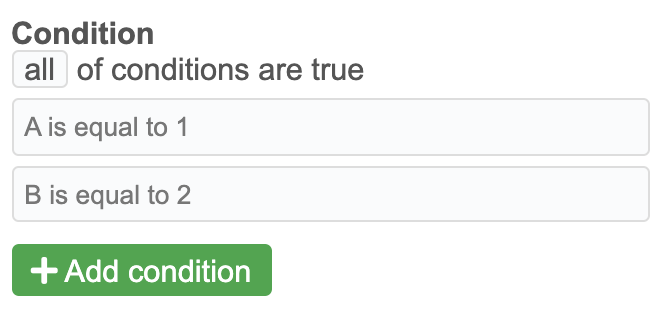
By default, the rule will evaluate all conditions one by one and fire the action if all conditions are matched.
If you want to fire the action when any condition matches, change the condition group type from all to any.
How to filter editing user based on user name or email
If you want the rule to be triggered or not triggered when certain users edit the sheet, you can define a condition to filter the editing user.
Choose Variable Condition and use below user varialbe to check user name or email address:
{editing_user}: the user name{editing_user_email}: the user email.