Getting Started
Install the app
Access the app at Google Marketplace and click “Domain Install” or “Individual Install” to install the app.
Start the app
Go to Add-on menu, then “Sheet Automation”, then click “Open”. The sidebar will show up shortly.

The app will request below permissions when it is started the first time.
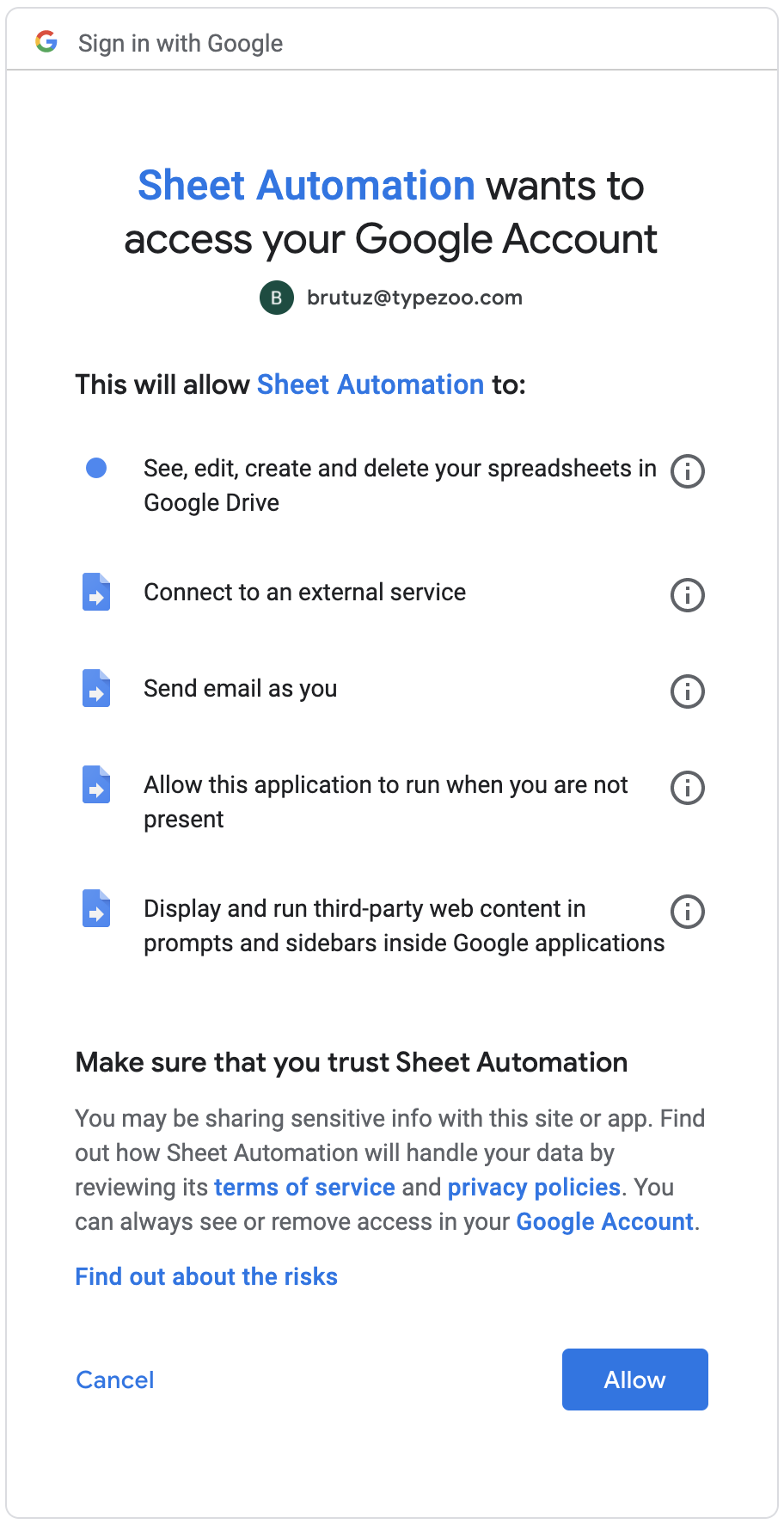
You may refer to Permission for a detailed explanation on why these permissions are required.
Once the permissions are allowed, you will receive a security alert email from Google. This is normal as Google warns on the permissions granted to any third-party apps.
Create your first rule
Click “New Rule” button to open the rule editor. You should see a blank rule.

Click the grey area under Trigger. You will see the trigger list screen. Then click the trigger based on the value you want to monitor.

Enter the required details and save the trigger.

Click “Add action” button and select the action you want to perform.

Enter the required details and save the action.

Save the rule and we are done with our first rule!

If you want to filter the row, just click the condition bar and specify the condition you want to apply.

Once the rule is saved, it is ready to work. Try to edit the sheet and see how the rule will react to your change smoothly.